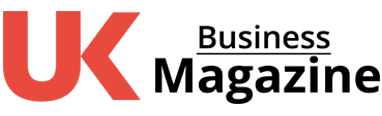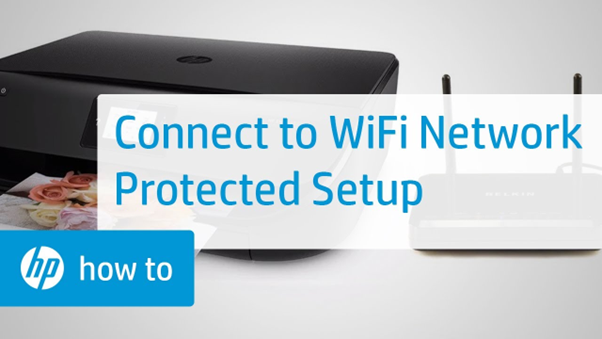Trying to upgrade your printing business? Do You have any idea about “How To Connect HP Printer To WiFi”? As HP printers offer versatile models, you need to apply the proper way for each type. Feeling puzzled?
Don’t worry. We hope this step-by-step guide helps you solve problems that you are facing while connecting WiFi to HP printers. Let’s start.
HP WiFi Printers
When a printer supports wireless printing, it’s a great pleasure for a printer user, isn’t it? It relieves you from the tension of cable processing. Different HP printers like HP DeskJet and LaserJet printers deliver a worthwhile performance in high-volume printing through WiFi.
But you have to imply slightly different procedures to connect WiFi depending on their types. Connecting different types of HP printers to WiFi is not so different. For example, connecting HP Envy printers to WiFi is similar to other HP printers.
How To Connect Your HP Printers To WiFi?
Depending on HP printer specifications and types of printer, you can find 4 reliable ways of WiFi connections. These are-
- Auto Wireless Connect
- WiFi Protected Setup (WPS)
- WiFi Direct
- Wireless Setup Wizard
Before making your choice, you must have a deep understanding of the ins and outs of each process. Let’s take a look.
Connecting A New HP Printer To WiFi
HP Auto Wireless Connect is a dependable way if you intend to establish a WiFi connection to a fresh HP printer. But how do you make the connection successful?
- First thing first. You need to install an HP smart app on your device whether it is a mobile or a computer. You can download it from 123.hp.com for Android, Apple iOS, or iPadOS. Besides, HP Smart – Microsoft Store and HP Smart – Mac App Store are reliable sources for Windows and macOS.
- Create an account if you are a first-time user of the HP smart app.
- If you find your Ethernet connection is turned on, disconnect it for the time being.
- Enable Bluetooth and mobile device location so that your device can easily detect the HP printer.
- Click on “Add Printer” to connect your printer.
- Choose “Network (Wireless)” as your connectivity option.
- Then select “Yes, send my wireless settings to the printer (recommended)”.
It’s not a hectic process at all, is it?

But you need to maintain some rules for using the HP Auto Wireless Connect system. Such as-
- Don’t use a static IP address.
- The wireless adapter must be under the control of the operating system.
- Keep the printer mode in HP Auto Wireless Connect mode.
- This process is effective for Windows Vista and mac OS X 10.5 or higher versions of operating systems.
WiFi Connection By Using WiFi Protected Setup

WPS (WiFi Protected Setup) is another convenient way of establishing WiFi connections for HP printers. But in this process, your HP printer and router must be supportive of the WPS Push Button Method.
You can check the user manual to check this issue. Besides, it is mandatory for an HP printer to have a WPS button. You also need to pay attention to security settings. WPA or WPA2 are OK with WiFi connectivity in HP printers. Except for these two options, the WPS push button can’t recognise the HP printer in all cases.
So, don’t ignore this matter. After checking all of these issues, now you can go to the setup directly. But how?
It’s very simple.
- Turn On the “WPS Push Button mode” from the printer setting
- Press the physical WPS button on your router until it lightens properly.
Connecting HP Printers To WiFi Through WiFi Direct Method
Offering different ways concerning the Android, Windows, or macOS devices, WiFi direct Method is a reliable way to connect WiFi in HP printers.
You just need to follow the procedures listed below-
- Android Device: Initially, install a plugin named HP Print Service. You can find your printer name with “Direct” while trying to connect it and select your printer from the printer list.
- iOS Device: AirPrint-Enabled HP printers support WiFi networking with iOS devices.
- Windows Devices: Here, click on “Printers And Scanners Menu> Add a Printer or Scanner> Show WiFi Direct Printers”.
How To Connect WiFi Through Wireless Setup Wizard?
Does your HP printer come with a display screen? The HP Wireless Setup Wizard Method is for you to establish a secure WiFi network. You can follow the steps as follows-
- Go to the Network option to check the available wireless networks in your surroundings. The other way is to click on the wireless icon from the router’s control panel.
- Select your WiFi network from the list. If you don’t find your printer name, type its name manually. Place the upper and lower cases properly while writing the printer name.
- Enter the password correctly.
- Your printer should be connected to a WiFi network. If anything goes wrong, troubleshoot the fault.
Why Is My HP Printer Not Connecting To WiFi?
It can happen due to many reasons. Like
- using a static IP address,
- not using the wireless card
- Not changing the mode to HP Auto Wireless Mode for new HP printers, etc.
Final Thoughts
This is all about “How To Connect HP Printer To WiFi”. As there is no single way applicable to all HP printers, we have explained the most dependable and common ways of establishing WiFi connections. We hope this article will solve your issues with WiFi connections. Contact us for more information about the latest printing technologies. Stay tuned.
Disclaimer
The images used in this article including the featured image are not owned by UK Business Magazine. They are picked from different websites and the copyrights goes to the respective website owners.